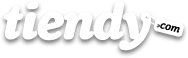1 Customise your store
Your online store consists of two parts: the public part and the control panel. Anyone can have access to the public part but only you will have access to the control panel. To access the public part go to the URL: http://name_of_your_store.mitiendy.com and substitute name_of_your_store for the actual name of your store. For example, if your store’s name is Commerce, go to http://commerce.mitiendy.com. To access the back room or control panel you will have to add /admin at the end of the URL. Following the same example, it would be http://commerce.mitiendy.con/admin. Once there, you will have to login by filling your ‘username’ and ‘password’. Then, you will have access to you control panel and manage your store.
1.2 Configuration
Once you have accessed the control panel, you will find the Settings tab in the upper right section of the panel. By clicking on it, you will be able to manage the parameters of your store such as general details (name, address, currency, etc.), regional taxes that might be applicable, payment gateways, shipping options, the email address where you get the notifications of the orders, etc. If you want to know more, click on Settings.
1.3 Payment gateways
If you want to get currency transactions on your store when you customers buy products, you need to select any of the payment gateways we offer. The gateways that Tiendy offers are: credit card (La Caixa, BBVA 3DSecure, Unicaja, Banesto, Servired, CECA, 4B, Ruralvia-Caja Rural, DineroMail and Mercadopago), Paypal, mobile phone payment (Pademobile) and custom payment (bank transfer, cash on delivery, etc.). Any of these options are valid. Once you have selected your payments gateway/s, click on Settings first and then on Payment Gateways, situated in the right side. Now select the option that best fits you. If you want to know more go to Payment gateways on Settings.
1.4. Customize the public part of your store
All the templates that Tiendy offers are 100% customizable. You just have to go to Design on the upper right section of your panel and then click on Template configuration, situated in the right strip of the menu (if you know about HTML+CSS you could access Template configuration and configure completely your shop). Once here, and depending on the template you have selected, you will be able to change the logo or the colours of the website, offer your payment gateways or show if you have profiles in any social network. Learn more about templates edition clicking on Design.
1.5. Use your own domain
Owning your own domain is a great idea. Tiendy enables you to use your own domain for free (for example: name_of_your_store.mitiendy.com). If you already have your own domain and you want to use it, you should configure the DNS registers as explained in DNS and domains from Settings section. Learn more about this in Settings.
2. Next steps: the developing process of your store
Once you have configured the basics and chosen the template that best fists you, it’s time to develop your store. The next steps you should take are:
1) Add the Products and their variants.
2) Create Categories where you can include these products.
3) Create and introduce the text contents from the Websites and Blogs that you would like to have on your website.
4) Show the products, categories, images and contents you have added. In order to do that you have to add the link of your products, pages and blogs that you want to show in the public part of your store to the tab Structure. The links could be added in the Main Menu, in the Footer or in any other part of the web (if you know about programming, this changes could be done in Template editor, in the Design section). Learn more about this in Structure.
Depending on the type of website you want to create with Tiendy, one or more of the previous stops could be skipped. Hence, for example, the first two steps could be skipped in case you want to create a corporative or professional web that doesn’t use products or categories.
Keep in mind that every time you create a category, webpage or blog and you want to show it to your customers; you have to add the link in the Structure section from the Control Panel.